First login with configuring API address
After buing Procesy5 licence You should use correct API adress .Procesy5 licenced for domain / API address or by Check API address from login screen.
To properly configure application to use correct API address of Your installation of Procesy5 do the following steps:
- Install the application from our temporary repository.Native procesy5 android application
- On first login screen type the settings button:
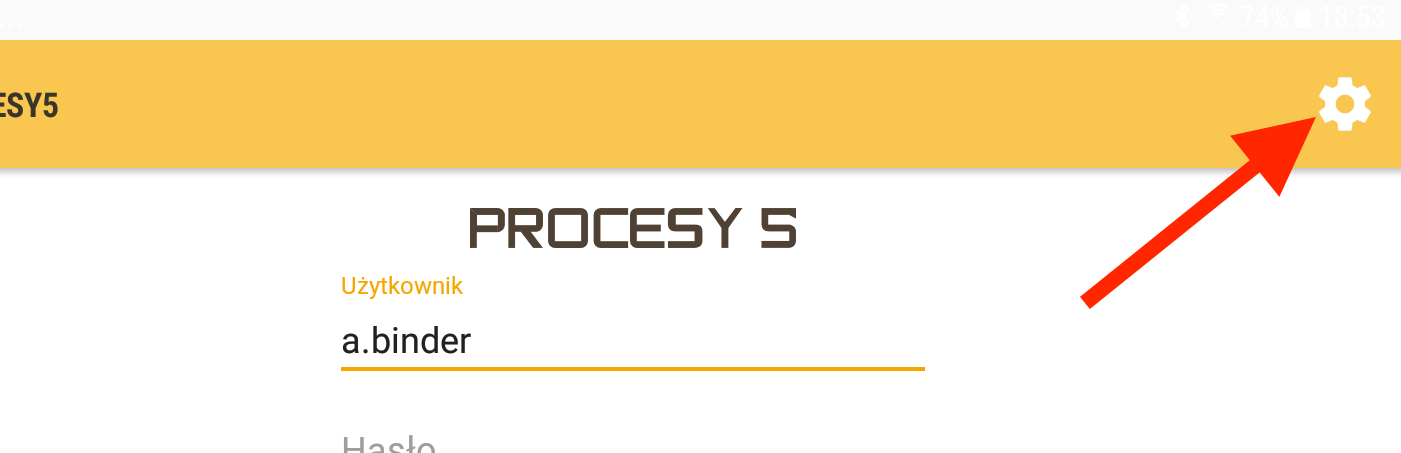
- Click area with URL address
Figure: in settings menu click area with API address
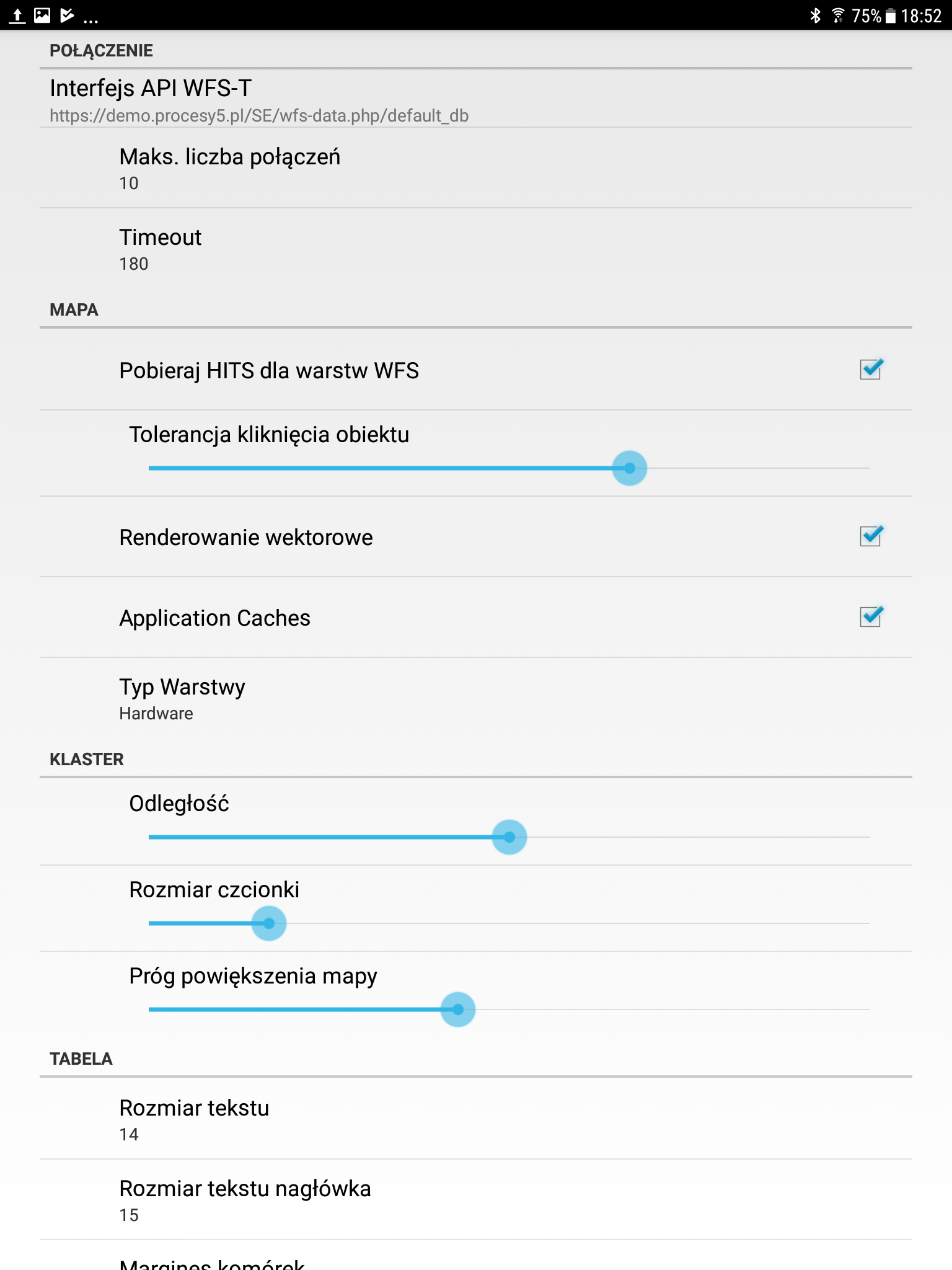
- In setting screen click on area with "Interfejs API
WFS-T" to popup menu with current aviable API list:
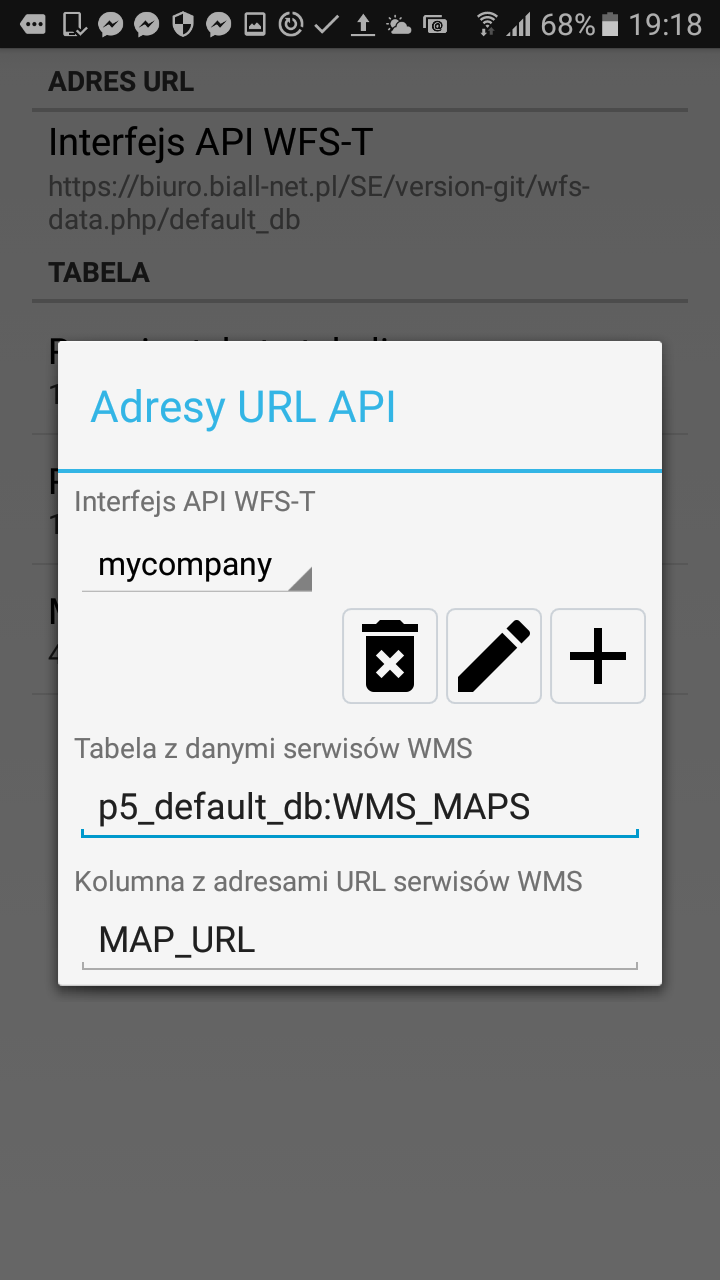
- In empty form type address and name for your new API for Procesy5
installation, then press add button "DODAJ" to go to menu, where You can choose it for
usage:
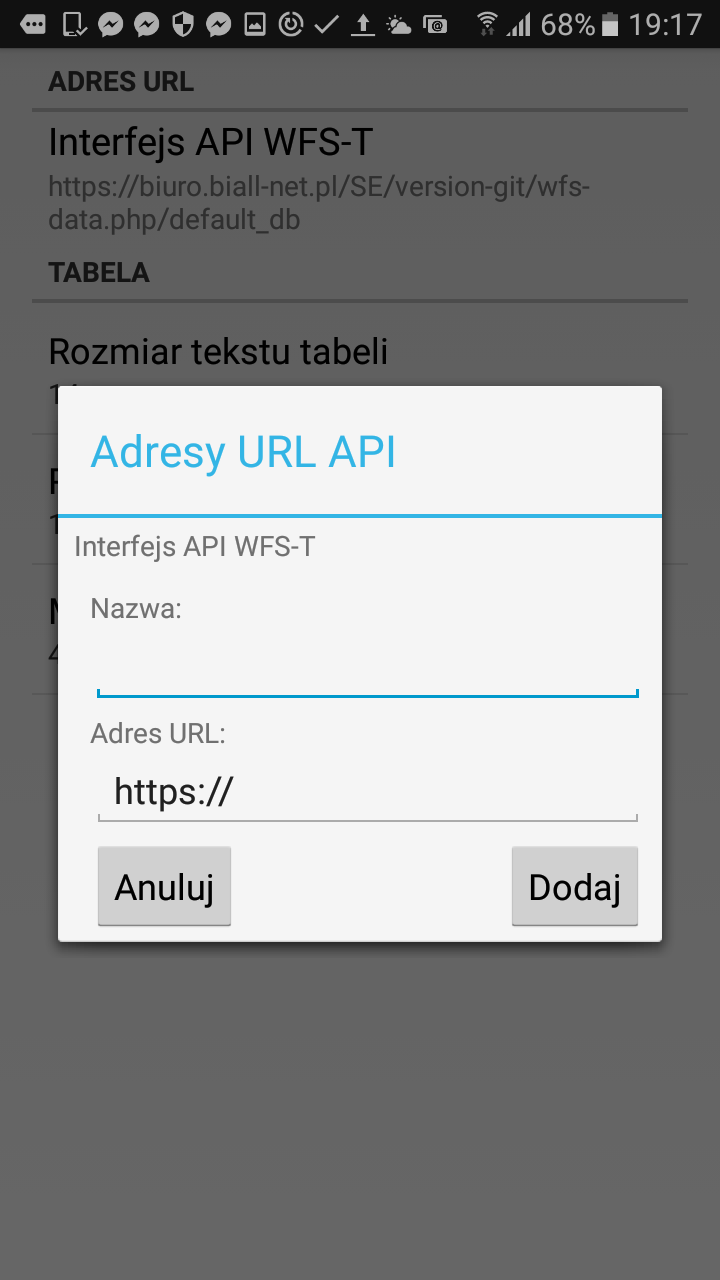
- Select previously added API address to use it for connection to Your
own Procesy5 system (after select click android-system button "back"):
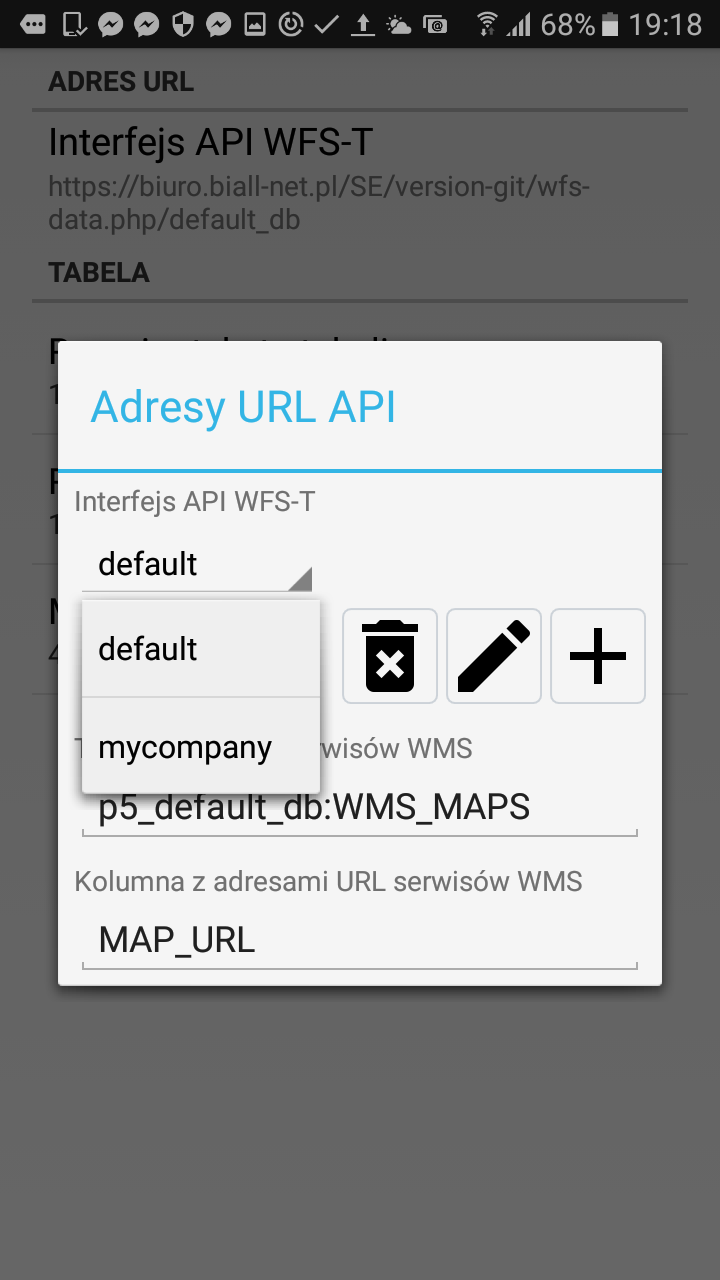
- After You set Your API adress, it should be visible in table
information with URL ADDRESS (ADRES URL) like in folowing picture:
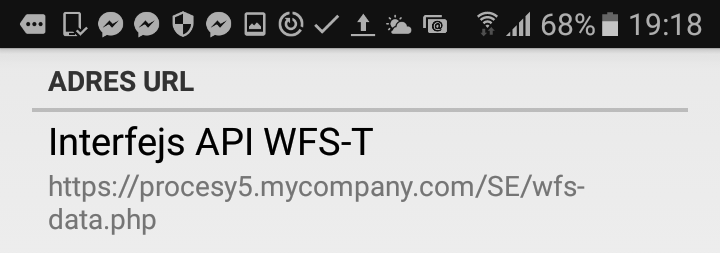
- Then click android-system button "back" to back to login menu to enter Username and Password. For using username/password there is similar security considerations that in first login to WEB interface.